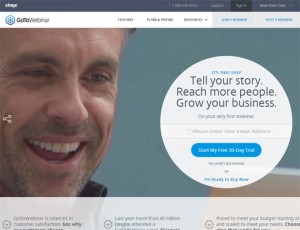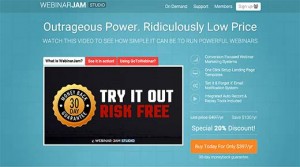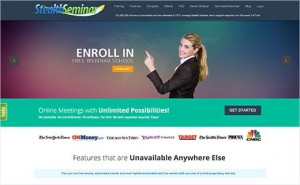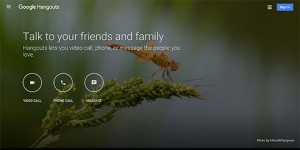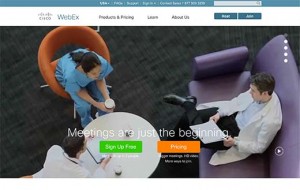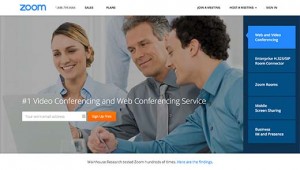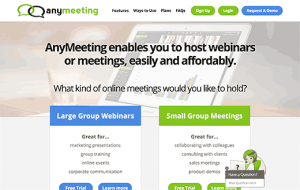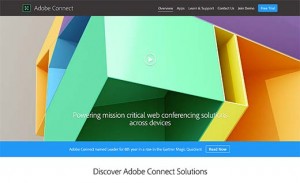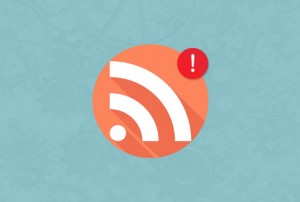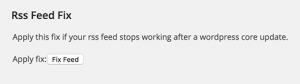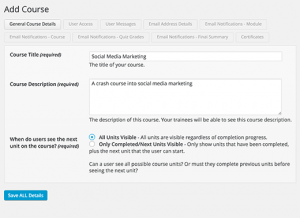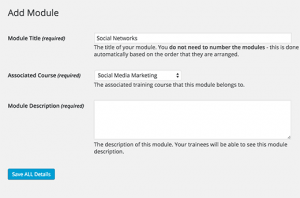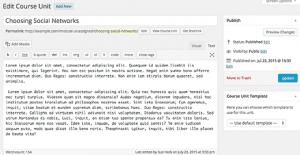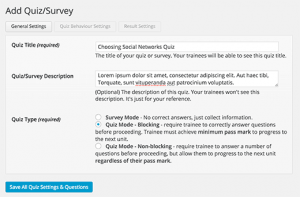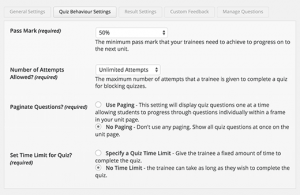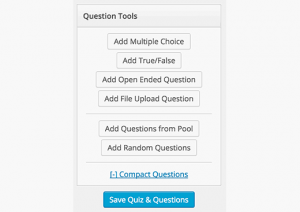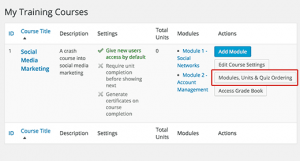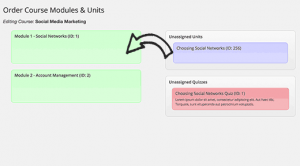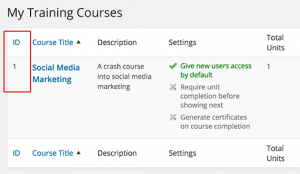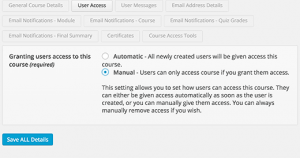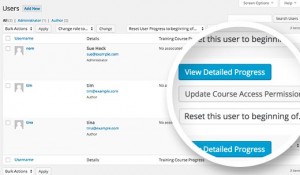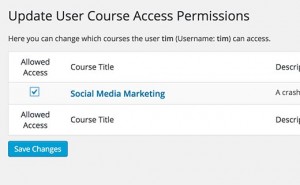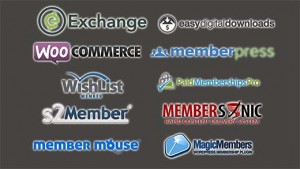Do you want to run a webinar on your WordPress site? Webinars provide an interactive way to reach users, share your experience, and grow your business. In this article, we will share some of the best webinar software for WordPress users.
What is Webinar Software and When You Need it?
The term webinar comes from seminar, a gathering to exchange ideas, learning, collaborate and meet. The only difference is that webinars take place on the web, and all the participants join in using their desktop or mobile devices.
Webinars are popular on websites that offer online classes. A webinar software allows multiple users to join in a video stream. The organizer and participants can all interact, share content, chat, and conference simultaneously.
If you want to run an online training website, then take a look at our guide on how to add a learning management system in WordPress.
Having said that, let's take a look at some of the best webinar software available for WordPress users.
1. GoToWebinar
GoToWebinar brought to you by GoToMeeting is one of the most popular choice for webinar software. They are known for their reliable platform and ease of use. It works beautifully on all devices and offers equally great user experience.
They have ‘pass the control' feature which allows you to give your keyboard and mouse control to any participant in the meeting. You can also share desktop applications, screen, presentations, and files.
Their training webinar solution allows easy registration and quick setup. The training webinar solution also offers live polls and surveys, course material sharing, and the ability to host large or small groups. All the features that a training provider would need from a webinar software are packed right in.
GoToWebinar comes with different pricing plans for different usage scenarios. Their starter plan starts from $89 per month for 100 attendees going up to $299 / month for 1000 attendees.
2. Webinars OnAir
One disadvantage of using Google Hangouts is that you cannot charge users directly. Webinars OnAir is built around Google Hangouts and allows you to charge users for joining a webinar.
It comes with all the features of Hangouts and then some more. It has a built-in retargeting pixel which allows you to track your audience across the web. You can show special offers to your attendees during the webinar, generate leads, and automatically save webinar to YouTube.
Webinars OnAir pricing starts from $19.97 per month for maximum 25 participants. For $99.97 per month you can have maximum 5000 participants and all the features.
3. WebinarJam
WebinarJam is another webinar software that uses Google Hangouts and adds marketing features to it. This allows you to host very large webinars with all the powerful features of a professional webinar tool.
WebinarJam allows you to manage registrations, use screen and file sharing, interact with participants all under the same software. It is built for marketers and has custom landing pages that you can use for registration, email notifications, polls, quizzes, and live offers during sessions.
It also automatically records all webinar sessions, you can decide whether you want to publish them to YouTube. You can also replay them whenever you want.
Pricing starts from $497/year, which makes it one of the most affordable options.
4. StealthSeminar
StealthSeminar is another easy to use webinar software. It not only offers the live webinar software, it also combines it with recorded webinars or automated hybrid webinars. This allows you to completely automate the process of running a webinar.
You get powerful moderation tools to control the discussions and user flow. StealthSeminar also integrates easily with email service providers like MailChimp, AWeber, etc.
There are quite a lot of features for marketers, like placing unlimited call to actions that can be fired automatically at any given time. It also provides detailed analytics and split testing so that you can analyze your performance and improve on that.
Stealth seminar costs $97.00 in registration fee, then $69.95 per month for 150 users plan.
5. Google Hangouts
Google Hangouts is probably the most easy to use webinar software currently available. It is incredibly fast and free. Anyone with a Google account can use it.
Apart from the usual voice and video calling, it allows multiple users to join a hangout. Users can share files, chat, share computer screens, and so much more.
Hangouts on Air allow you to live broadcast webinars and share them with the world of specific people. You can also record your hangouts and share them on YouTube.
The downside is that it does not have paid user registrations or any marketing features that you would need to run a professional webinar.
Take a look at our guide on how to embed a live Google+ Hangout session in WordPress and how to add a Google+ Hangout event countdown in WordPress.
6. Cisco WebEx
Cisco WebEx is one of the industry leaders in premium web conferencing and organizing professional webinars. It has all the professional tools you will need to conduct professional meetings.
WebEx's training center allows you to create webinars targeted towards teaching and learning. It has additional tools to take live polls, quizzes, track performances, conduct tests and surveys, etc. Users can also share any apps, screens, notes, and files.
Pricing starts from $24 per month for 8 users to $69 per month for upto 100 users.
7. Zoom
Another powerful contender in the webinar software industry is Zoom. It allows you to host highly interactive video conferences and meetings with HD quality audio and video.
One of the most interesting features of Zoom is the ability to share mobile screens from your phone or tablet. You can also split the screen in two to show the panelists and the shared screen at the same time.
Zoom has a free plan with limited features. Their basic plan starts at $14.99 per month. They also have an educational plan for learning centers of all shapes and sizes.
8. AnyMeeting
AnyMeeting offers solutions for hosting large and small webinars. It comes with all the standard features you would expect from a professional webinar software.
It allows you to host large group calls, video and audio conferences, with screen and file sharing features. As a training tool it also includes polls, quizzes, follow up tests, notes, presentations, and large groups of upto 1000 attendees.
AnyMeeting's pricing plans start from $18/month for 30 participants to $298 per month for 1000 participants.
9. Adobe Connect
Adobe Connect is one of the most powerful and feature rich webinar software in the market. It offers all the bells and whistles that you would expect from a platform created by one of the IT giants.
Adobe Connect makes it super easy to host online meetings and conferences, run webinars, training, and online courses. Their highly interactive platform makes sharing easier for both the audiences and the host.
Users and experts have repeatedly praised the user experience, ease of use, reliability and performance of Adobe Connect.
It has different pricing plans billed annually. For Adobe Connect Webinars, the pricing starts from $1250/year/webinar manager for upto 100 users.
We hope this article helped find some of the best webinar software for WordPress users. You may also want to see our list of 40 useful tools to manage and grow your WordPress blog
If you liked this article, then please subscribe to our YouTube Channel for WordPress video tutorials. You can also find us on Twitter and Facebook.
The post 9 Best Webinar Software for WordPress Users appeared first on WPBeginner.