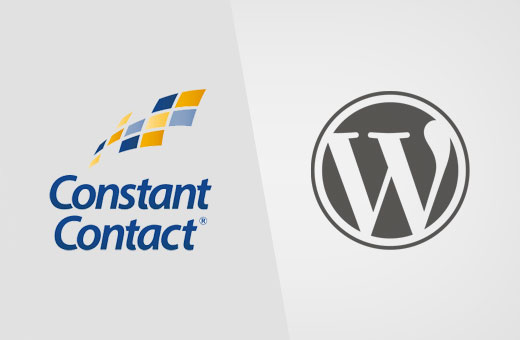Vincent Van Gogh once said, “Great things are not done by impulse, but by a series of small things brought together.” If I didn't know any better, I'd think he were talking about WordPress tags.
In all seriousness though, Van Gogh had a point. Much like his own pointillist style of painting – one which utilized small dots of color to create beautiful looking images – there is a lot of power that can be drawn from the smallest pieces of your website.
Let's face it: there's a lot that goes into optimizing a website, so tags can easily get overlooked when placed side-by-side with more obvious optimizations like page speed, responsive design, and security. That doesn't mean that it's okay to ignore tags though. When used correctly, they can be of great benefit to your website.
The word “tag” can mean a number of things within the context of a WordPress website. But if you've spent a significant amount of time creating content, then you know you can (and should) use WordPress tags to accomplish a number of goals:
- To enhance content organization.
- To improve readability.
- To increase your site's searchability.
As a WordPress developer, your job is all about digging into the nitty-gritty of the websites you build – to the parts that directly improve the user experience as well as the parts that indirectly improve your business's reputation. This is why the inclusion of tags in your web page and blog post content needs to be part of that drill-downed focus into the details.
Why WordPress Websites Would Be Nothing Without Tags
Any developer that's been in the “biz” for a while knows that there are a variety of tags you can use when building content for a website. But when you hear the word “tag” what's the first image that springs to mind?
Is it something like the Tags box found on the Post setup page?

Or maybe it looks like the HTML header tags you include within your content?

Perhaps you associate tags with the title and description you'd find in Google search results?

Regardless of which tag you first think of, each of these plays an essential role in the scheme of things – and for a variety of reasons, too.
In this blog post, I'm going to touch on three areas of your website that can be improved and optimized by using tags:
- Page Hierarchy
- Taxonomy
- Search Engine Optimization (SEO)
Let's start by looking into what tags do for your web pages.
Page Tags
Okay, so let's talk about your website's main, non-blog content. This is the real reason you want people to visit your website. They find your site, are wowed by the awesome aesthetics, and then they want to get down to reading what you're all about.
How do people find your website (and all that great content) in the first place?
If you're lucky enough to have a brand that ranks well based off of sheer popularity, then you might not have to worry about this. For smaller websites and companies though, search engine optimization is very important in getting your name out there and helping your website rise through the ranks. This is where those header and description tags come into play.

Let's take a look at this Hubspot example. Suppose the focus keyword – the main idea around which a page is built – is “inbound marketing and sales.” This focus keyword then helps shape the header and description tags on this particular page so that it's clear to search engines (and online visitors) what this page is about.
Once you've got people on your site, how do you ensure they actually read your content?
One of the tips you'll receive most often is to include shorter paragraphs and lots of headers to increase reader scannability. If these headers are actually embedded with tags (like ,
,
,

If you look at the Bank of America example above, you'll see how they've used header tags to make the most important pieces of content on their auto loans page stick out. This helps readers quickly scroll through to find the information most relevant to them. It also helps the search engines know exactly what this page is talking about.
The tagging you do for your web pages is one of the most important choices you'll make when setting up your website. In sum:
- Page Hierarchy: A page's hierarchy is clearly defined by how certain pieces of content are tagged; H1 tags being the most important information (almost always the title) and H6 tags being the least important of the headers.
- Taxonomy: By making good use of header tags, you can break large amounts of text into smaller, more digestible chunks and also communicate to visitors what the page is about without them having to do a deep-dive read.
- SEO: Any tags that appear within a web page-including the title tag-are important in building a consistent identity for search optimization purposes. While the focus keyword is the main “idea” around which they'll all rotate, it's those tags that will be read by the search engines and communicated to the people looking for you in search.
While the examples we've presented above speak solely to the pages of your website, all of these types of tags-header tags, title tags, and description tags-should be used when composing blog posts, too. Blog posts can benefit from SEO and hierarchical structures just as much as the rest of your website. The biggest difference between pages and posts, however, will lie in the taxonomy:
Post Tags
Blog posts have come a long way since we were first introduced to WordPress in 2003.
- First, there were Categories. These allowed WordPress users to assign different posts to a high-level category or topic frequently covered on the blog.
- With version 2.3, WordPress gave us the ability to start assigning tags to blog posts. Whereas Categories are more broad and general in nature (like “WordPress,” “Plugins,” and “Tips & Tricks”), Tags focus more on the micro-details of a post (like “Hummingbird,” “CloudFlare,” “site speed,” and “DNS settings”).
- Then in version 2.5, WordPress gave us a separate Tags sub-panel. This gave users better control over the Tags page of a website as well as the organization of all the tags/keywords found within it.

Now, there are some who would argue that this Tag isn't as important as the other types of tagging. When it comes to SEO, they're technically right. Blog post Tags will not explicitly help improve your website's SEO. However, they are essential to your visitor's experience.
As visitors navigate around your website in search of topics that interest them, post tagging will serve as their guide. So while these Tags won't get you noticed by the search engines, they will improve the on-site experience of visitors and consequently lead to lower bounce rates and higher pages consumed (which will have a positive effect on your search ranking).

It's also important to remember that these post tags aren't just about helping visitors get around your site. Tags were actually added to WordPress in order to clean up Categories.
Ideally, a website should only have five to ten main Categories (in total) that reflect all the topics associated with a website or blog. This helps the search engines and your visitors get a better understanding of what your website is really about. But without the more granular Tags to segment out keywords from the posts, users had nowhere else to put them except in Categories-and it got really messy.
So what's the moral of the story here? Tags serve to improve the usability of a blog-not just for a better user experience, but also for helping keep your website better organized. In sum:
- Post Hierarchy: Tags do not contribute to post hierarchy. What they do is keep Categories free from keywords so they can do a better job at organizing your content.
- Taxonomy: Tags are extremely important for blog posts. For starters, they clearly identify the keywords found within blog post content. Secondly, they make it easier for users to find content centered around topics that interest them instead of having to scroll through a chronological list of your posts. And thirdly, they serve as a gentle guide towards other related content on the site, keeping visitors interested for longer.
- Search Engine Optimization: Most marketers would advise you to noindex and nofollow your tags as well as the main tag page. Because your blog posts are already optimized with a focus keyword, title tag, and header tag, if you start throwing your tag pages into the search indexing mix, you're only going to create more competition for the actual content you want to be found.